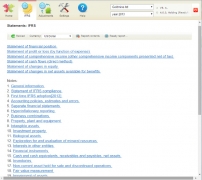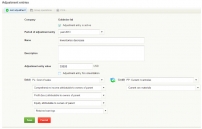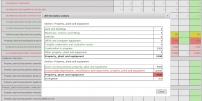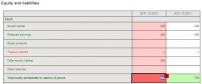Playing with IFRS reporting: red, yellow, white
Our motto is to make the complex simple. The IFRS financial statements are a rather large document with many tables. At the same time, many tables are related to each other, and the indicators in the main reporting forms are broken down into notes. It is not an easy task to fill in all the tables manually, without software support, and not to allow any formal discrepancies. For this reason, we have equipped our International Financial Reporting Tool (IFRT) with an automatic check of the consistency of the indicators and the accuracy of the totals. The software alerts the user by highlighting cells if there are any discrepancies: red - error, yellow - breakdown is required.
What does it mean - red cell, error? For example, in the Balance Sheet you enter 100 in the Inventories line, and in the Notes to Inventories you break down the total by inventory groups so that their values total 98. There is an inconsistency! The cell turns red and the components of the cell total turn pink.
What does a yellow cell mean? It means a warning. For example, you have already entered 100 in the line item Inventories in the Balance Sheet, but you haven't yet filled in the Notes where this amount needs to be broken down by inventory group. Our software sees this, and by highlighting the cell in yellow, it indicates that this key figure needs to be broken down somewhere in the tables.
How can you understand why the cell is turning red or yellow and what the problem is? Right-click the cell and select "Show by formulas" from the menu. A table will appear showing the formulas, where the discrepancy occurred and in what amount.
Often, if you put the cursor over a red cell, a small red box with a certain number will appear next to it - the number is the amount of the discrepancy that caused the inconsistency in the Total position. For your convenience, we have made it possible to drag and drop this box to the required cell and thus balance the total amount. Such a box is displayed by the software each time when there is a discrepancy in only one formula. If there are several discrepancies that occurred in several formulas, the software doesn't know which discrepancy is incorrect and it will not advise you on a certain number. Select " Show by formulas " and search for errors.
Basically, the goal of playing with reporting tables is to avoid the appearance of red and yellow cells after the reporting is completed. This means that the report is formally filled out correctly and without discrepancies. Of course, it is not a guarantee of the essential accuracy of your reporting, but it eliminates technical errors.
The software displays warnings in the table of contents so you don't have to check each report section for red and yellow cells. Red circles and green triangles with exclamation points appear opposite the report sections. These indicate that there are "problem" cells in that section.
Read more: